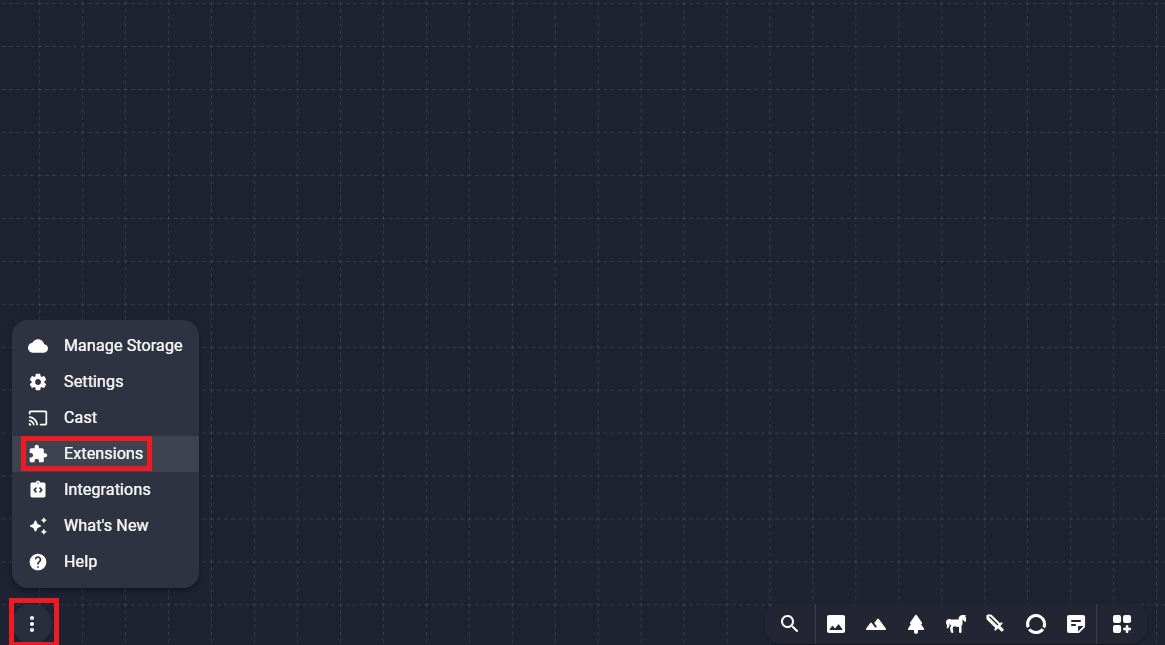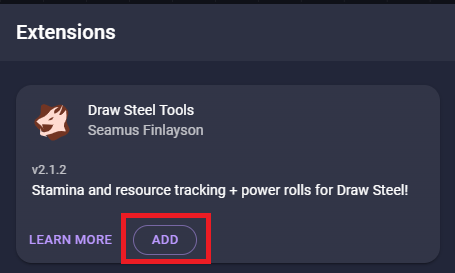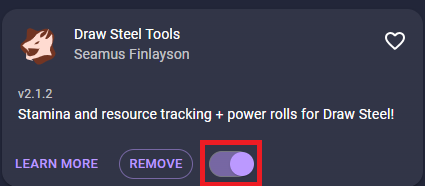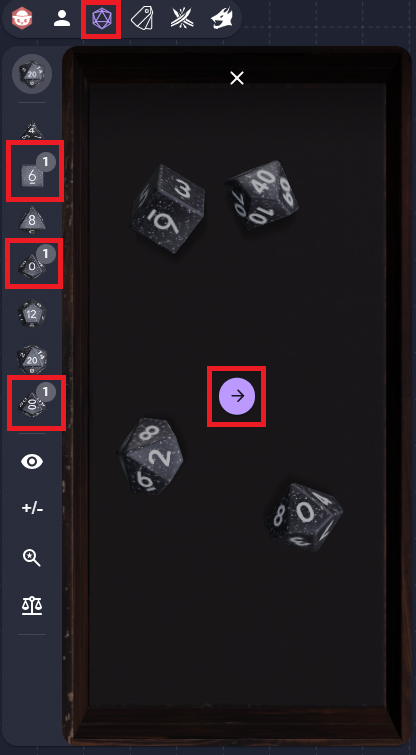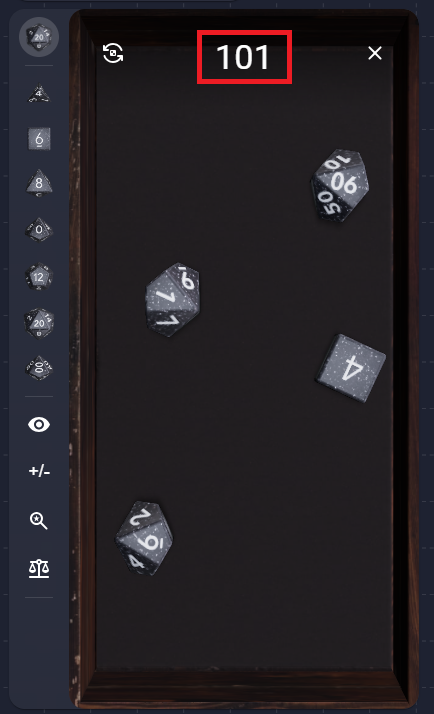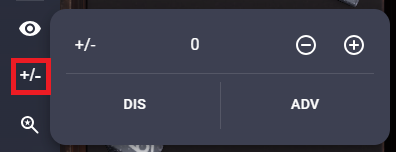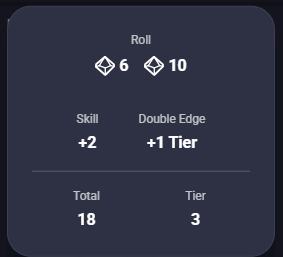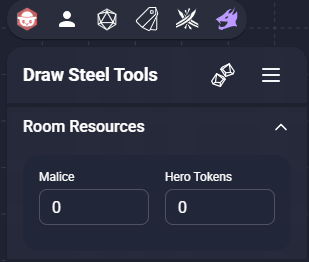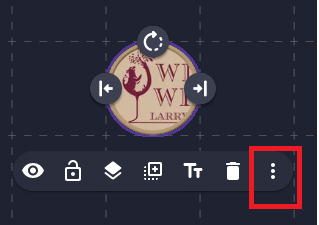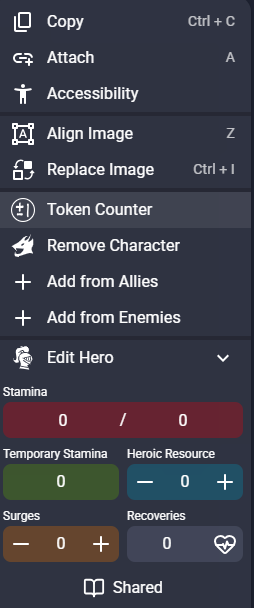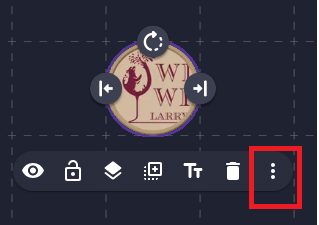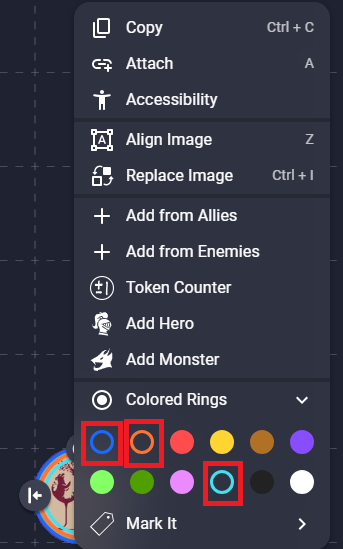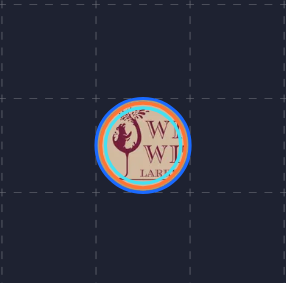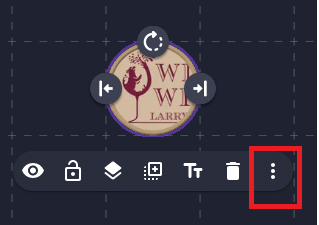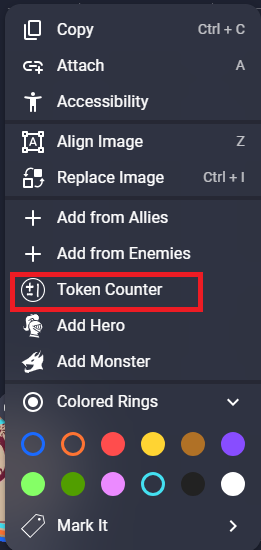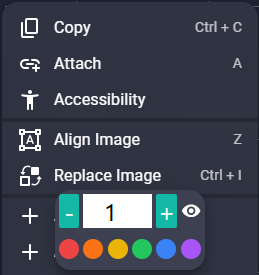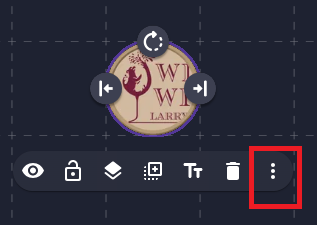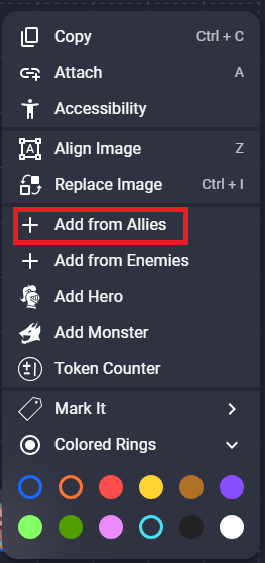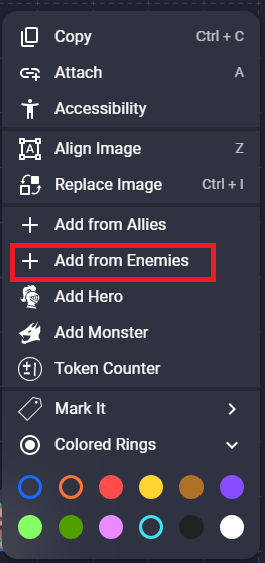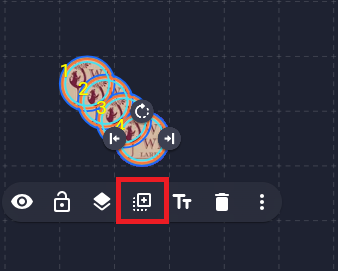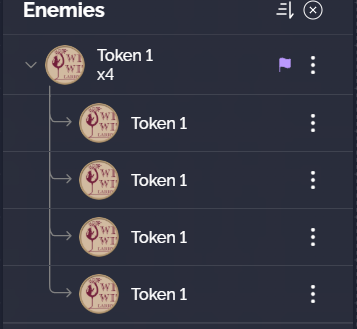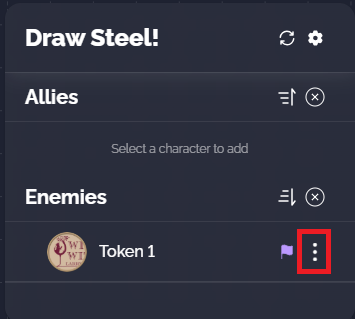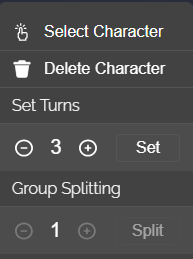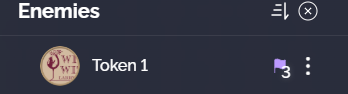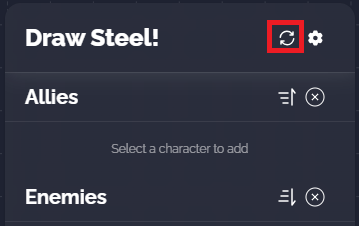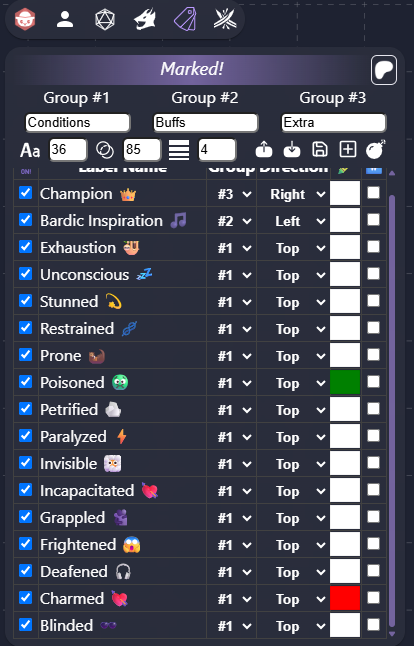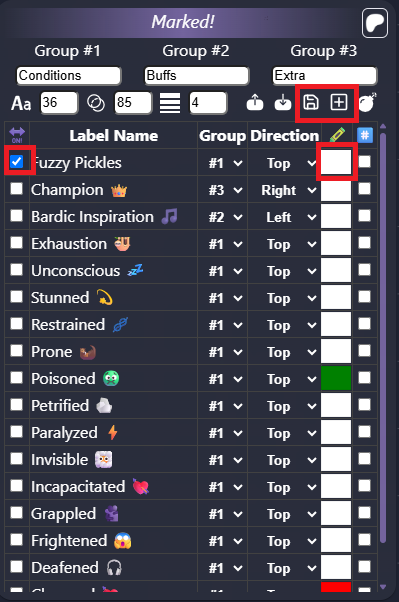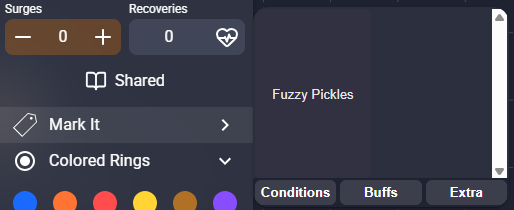Running Draw Steel in Owlbear Rodeo Using Extensions
So, I wanted to run Draw Steel in Owlbear Rodeo, and I had to ask around for the best extensions to use. I then had to figure out how to use them. This guide tells you which extensions to use, how to add them to Owlbear Rodeo, and what they do. It’s great for new Directors or anyone just getting started at running Draw Steel online.
Not the most elegant intro, but I hate the algorithm.
Once you’ve opened your room, click on the menu in the bottom left corner, then select Extensions
Use the search bar in the Extensions menu to find these extensions:
Dice
Draw Steel Tools
Draw Steel Initiative Tracker
Colored Rings
Token Counter
Marked!
Once you’ve found the extension, press ADD
Toggle the extension on
Dice lets your roll dice.
Select dice and they are added to the pool. Push the arrow to roll.
It will display the total to you and anyone else in the room.
The +/- symbol opens a menu that lets you add or subtract from your roll.
Draw Steel Tools lets you do a number of things.
You can make power rolls, add or subtract from those rolls, make it skilled or unskilled, and add banes or edges.
Once you roll, it will display the result and tell you the tier.
It also tracks Malice and Hero Tokens.
You can also assign tokens as Heroes or Monsters. Click on the menu.
Then select Add Hero or Add Monster.
Selecting Add Monster allows you to track the monster’s stamina and temporary stamina, as well as toggle their health as visible to the director only or to everyone.
Selecting Add Hero allows users to track stamina, temporary stamina, heroic resources, surges and recoveries, as well as toggle their health as visible to the director only or to everyone.
Colored Rings lets you add colored rings to monsters.
This makes it easier to create groups. Select a token and click on the menu.
Select one or more colored rings.
And they will display on the token.
Token Counter lets you add numbers to tokens.
This makes it easier to tell them apart. Select a token and open the menu.
Select Token Counter.
You can increase or decrease a token’s number, as well as change the color.
And it will display on the token.
Draw Steel Initiative Tracker lets you track initiative.
Select a token and open the menu.
For heroes, select Add from Allies
And the token will appear under Allies
For monsters, select Add from Enemies.
And the token will appear under Enemies.
Once you’ve added a token, you can select it and duplicate it,
which will create a group in the tracker. Clicking on a token in the tracker will put your cursor on that token on the board.
To edit the number of turns a token receives, open its menu in the initiative tracker.
Set the desired number of turns, hit set.
The token’s flag will now show the number of turns remaining
Once a character or group has had their turn, you can toggle their flag off:
Clicking the reset icon at the end of the round will reset the flags.
Marked! allows you to track conditions on tokens.
Conditions with a check box will appear in the token menu.
To see them, open the menu.
And select Mark It.
Unchecking the blue boxes will remove conditions from the display in the token menu. Pressing the plus button creates a new row for a new condition. Clicking on the colored square changes the condition text color. Edits will only display if you save.
Selecting a condition will display it on the token.
That’s all I’ve got. Did I miss anything that would be helpful? If so, drop me a line.